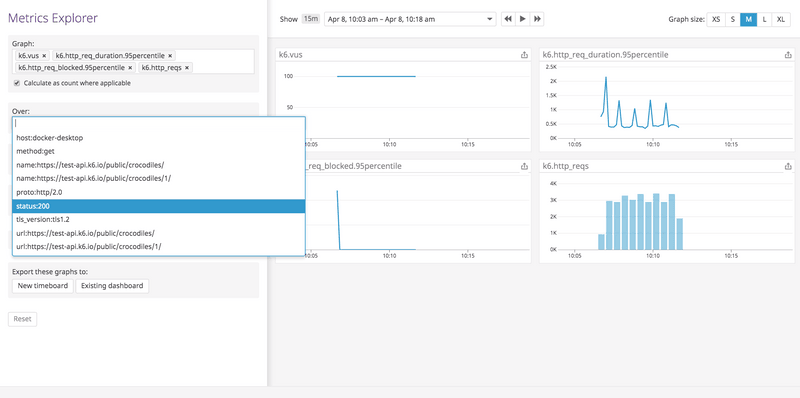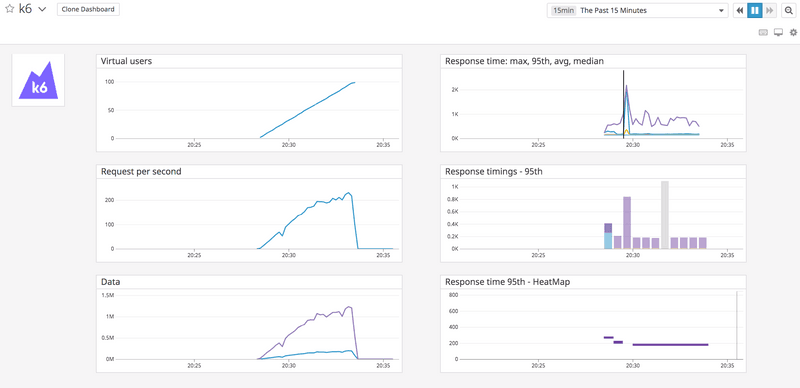warningThe built-in StatsD output has been deprecated on k6 v0.47.0. You can continue to use this feature by using the xk6-output-statsd extension, and this guide has been updated to include instructions for how to use it.
For more information on the reason behind this change, you can follow this issue in the k6 repository.
k6 can send metrics to Datadog. That allows visualizing and correlating performance testing metrics with other monitored metrics in Datadog.
This guide covers how to:
- Run the Datadog Agent
- Run the k6 test
- Visualize in Datadog
Before you begin
To use the StatsD output option, you have to build a k6 binary using the xk6-output-statsd extension. For more details, refer to StatsD.
Run the Datadog Agent
To get k6 metrics into Datadog, k6 sends metrics through the Datadog Agent, which collects, aggregates, and forwards the metrics to the Datadog platform.
Run the Datadog Agent service as a Docker container with this command:
Replace <YOUR_DATADOG_API_KEY> with your Datadog API key.
If your account is registered with Datadog EU, change the value of DD_SITE to datadoghq.eu.
For additional information, read the Datadog Docker Agent documentation.
DogStatsD
The Datadog agent includes the DogStatsD service to collect and aggregate metrics. DogStatsD implements the StatsD protocol with some extensions. For example, DogStatsD tagging allows to collect k6 metrics with tags to distinguish between requests for different URLs, response statuses, groups, etc.
The instruction above runs the DogStatsD service in a Docker container, but it's also possible to run it either as Host Agent, Kubernetes, and Helm.
Run the k6 test
Once the Datadog Agent service is running, run the k6 test and send the metrics to the Agent with:
Make sure you're using the k6 binary you built with the xk6-output-statsd extension.
You can look at the StatsD output page for configuration options.
Visualize in Datadog
While running the test, k6 sends metrics periodically to Datadog. By default, these metrics have k6. as the name prefix.
You can visualize k6 metrics in real-time with the metrics explorer, monitors, or custom dashboards.
To learn more about all the types of k6 metrics, read the k6 Metrics guide
The first time Datadog detects the k6.http_reqs metric, the k6 integration tile is installed automatically, and the default k6 dashboard is added to your dashboard list.
Optionally, you can install the k6 integration tile following these instructions:
- Log in to Datadog.
- From the sidebar menu, choose Integrations > Integrations.
- Search for k6, then select the k6 integration.
- Click on the Configuration tab option.
- Scroll down and click on the Install integration button.