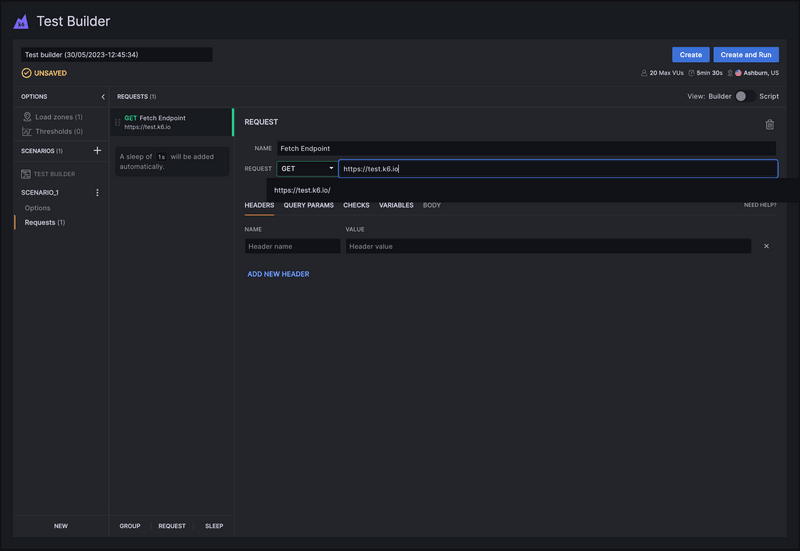The k6 Test Builder provides a graphical interface to generate a k6 test script based on your input. Then, you can copy the test script and run the test from the CLI.
Though we strongly believe that scriptable, code-based tools will help you get the most out of your performance-testing efforts, a GUI-based tool like the test builder could help you:
- Speed up the test creation.
- Learn the k6 API quickly.
- Collaborate with non-coders to build tests.
The k6 Test Builder is free to use and is available in:
- Grafana Cloud k6
- k6 Cloud (only available for existing customers)