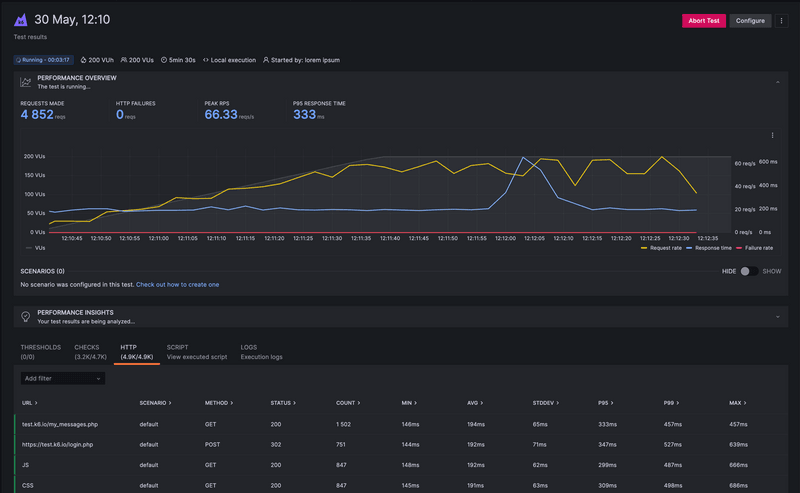Besides running cloud tests, you can also run a test locally and stream the results to:
- Grafana Cloud k6
- k6 Cloud (only available for existing customers)
When streaming the results to the cloud, the machine - where you execute the k6 CLI command - runs the test and uploads the results to the cloud-based solution. Then, you will be able to visualize and analyze the results on the web app in real-time.
Streaming results vs. running on cloud servers
Don't confuse k6 run --out cloud script.js (what this page is about) with k6 cloud script.js.
Fundamentally the difference is the machine that the test runs on:
- k6 run --out cloud runs k6 locally and streams the results to the cloud.
- k6 cloud, on the other hand, uploads your script to the cloud solution and runs the test on the cloud infrastructure. In this case you'll only see status updates in your CLI.
In all cases you'll be able to see your test results at k6 Cloud or Grafana Cloud.
k6 charges your subscription for cloud streaming
Data storage and processing are primary cloud costs, so k6 run --out cloud will consume VUh or test runs from your subscription.
Instructions
1 (Optional) - Log in to the cloud
Assuming you have installed k6, the first step is to log in to the cloud service.
With the k6 login cloud command, you can set up your API token on the k6 machine to authenticate against the cloud service.
Copy your token from k6 Cloud or Grafana Cloud k6 and pass it as:
2 - Run the tests and upload the results
Now, k6 will authenticate you against the cloud service, and you can use the --out option to send the k6 results to the cloud as:
Alternatively, you could skip the k6 login cloud command when passing your API token to the k6 run command as:
After running the command, the console shows an URL. Copy this URL and paste it in your browser's address bar to visualize the test results.
When you send the results to the k6 Cloud with k6 run --out, data will be continuously streamed to the cloud. While this happens the state of the test run will be marked as Running. A test run that ran its course will be marked Finished. The run state has nothing to do with the test passing any thresholds, only that the test itself is operating correctly.
If you deliberately abort your test (e.g. by pressing Ctrl-C), your test will end up as Aborted by User. You can still look and analyze the test data you streamed so far. The test will just have run shorter than originally planned.
Another possibility would be if you lose network connection with the cloud service while your test is running. In that case the cloud service will patiently wait for you to reconnect. In the meanwhile your test's run state will continue to appear as Running on the web app.
If no reconnection happens, the cloud service will time out after two minutes of no data, setting the run state to Timed out. You can still analyze a timed out test but you'll of course only have access to as much data as was streamed before the network issue.
Advanced settings
A few environment variables can control how k6 streams results with -o cloud.
When streaming, k6 will collect all data and send it to the cloud in batches.
| Name | Description |
|---|---|
| K6_CLOUD_METRIC_PUSH_INTERVAL | How often to send data to the cloud (default '1s'). |
k6 can also aggregate the data it sends to the cloud each batch. This reduces the amount of data sent to the cloud. Aggregation is disabled by default.
When using aggregation, k6 will collect incoming test data into time-buckets. For each data-type collected in such a bucket, it will figure out the dispersion (by default the interquartile range) around the median value. Outlier data—far outside the lower and upper quartiles— is not aggregated, preventing the loss of potentially important testing information.
| Name | Description |
|---|---|
| K6_CLOUD_AGGREGATION_PERIOD | >0s to activate aggregation (default disabled, '3s' is a good example to try) |
| K6_CLOUD_AGGREGATION_CALC_INTERVAL | How often new data will be aggregated (default '3s'). |
| K6_CLOUD_AGGREGATION_WAIT_PERIOD | How long to wait for period samples to accumulate before aggregating them (default '5s'). |
| K6_CLOUD_AGGREGATION_MIN_SAMPLES | If fewer samples than this arrived in interval, skip aggregation (default 100). |
| K6_CLOUD_AGGREGATION_OUTLIER_IQR_RADIUS | Outlier sampling from median to use for Q1 and Q3 quartiles (fraction) (default 0.25 (i.e. IQR)). |
| K6_CLOUD_AGGREGATION_OUTLIER_IQR_COEF_LOWER | How many quartiles below the lower quartile are treated as non-aggregatable outliers (default 1.5) |
| K6_CLOUD_AGGREGATION_OUTLIER_IQR_COEF_UPPER | How many quartiles above the upper quartile are treated as non-aggregatable outliers (default 1.3) |
When running a test entirely in the cloud with k6 cloud, k6 will always aggregate. For that case the aggregation settings are however set by the cloud infrastructure and are not controllable from the CLI.